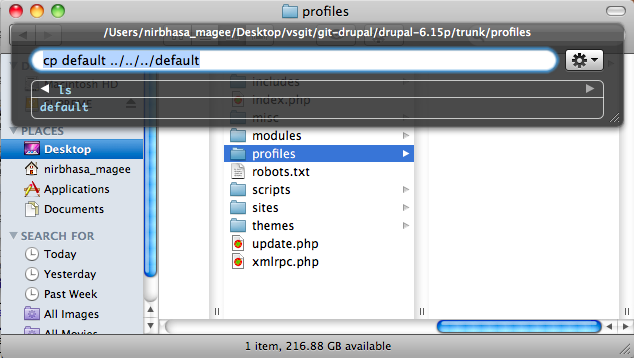(On Mac OS X) – This assumes you have already downloaded your priviate keys to your desktop
There are 2 keys, one private and one public (this one has a .pub extension). Using Terminal, move your downloaded keys to your .ssh folder: for each file, type
mv Desktop/{name of key file} ~/.ssh/
Give your keys the proper names:
cd ~/.ssh/
mv {name of private key} id_rsa
mv {name of public key} id_rsa.pub
The private key should have readonly permissions:
chmod 400 ~/.ssh/id_rsa
So now you can login to the server. To simplify the process, you also create a text file ~/.ssh/config , where you can set three lines for ssh login info for your simple ssh use. To create the file, type:
vim ~/.ssh/config
Press ‘I’ (capital i) to go into ‘edit mode’, and then the following 3 lines (using the example of our Vasudeva Server servers:)
Host {server-name}.vasudevaserver.net
Port {port-number}
User {user-name}
Where {server-name} is the name of our server in lower case, {port-number} is the port we use to connect (for security reasons this is very often changed from the default port 22) and {user-name} is your user name to access the server. When you are finished, press escape (to exit edit mode) and then ‘ZZ’ (to exit and save changes)
After you have done that, you can try to log in using the command
ssh {server-name}.vasudevaserver.net
Another tip…
You can also create a simple alias for the server name by adding a line to your /etc/hosts file
{server-ip} {server-name} {server-name}.vasudevaserver.net
So a example for a hypothetical server antara.vasudevaserver.net located at ip address 127.0.0.1 would be
127.0.0.1 antara antara.vasudevaserver.net
This means that when accessing our servers, you can simply type
ssh {server-name}
without the vasudevaserver.net at the end.


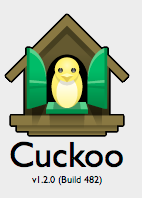 I thought about it again recently, and started searching around for some application for my Mac that would toll the hour, so I could break of from what I was doing and meditate. It didn’t take me long to find
I thought about it again recently, and started searching around for some application for my Mac that would toll the hour, so I could break of from what I was doing and meditate. It didn’t take me long to find